
eBOOK NAVIGATION GUIDE
How Do I?
Download: At the top of each editorial page is a download button. That button will download a pdf version of the eBook.
Zoom In and Out: Use your browser’s zoom commands: (Control + on PC or Command + on Mac)
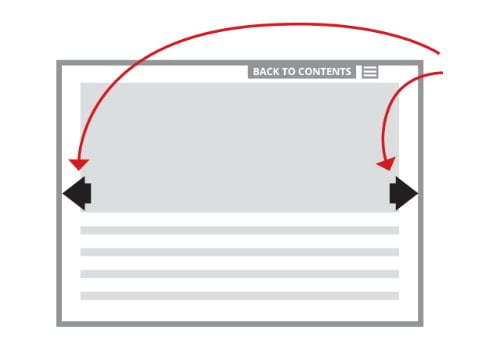
You can also navigate
between articles by clicking the arrows on the sides of each page.
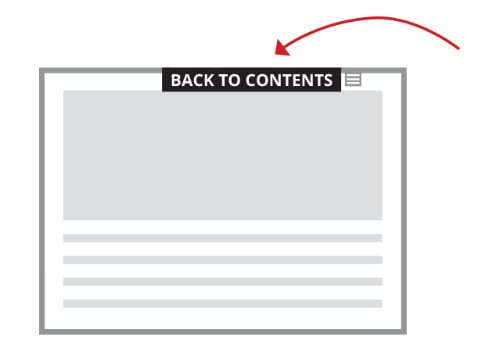
At the top of each editorial page is a Back to Contents button that will take to you to the Table of Contents.
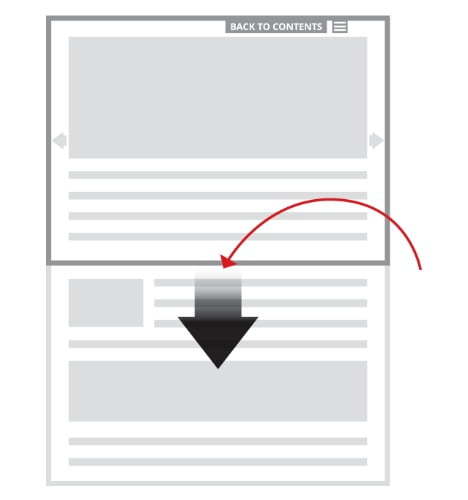
Scroll down to read articles
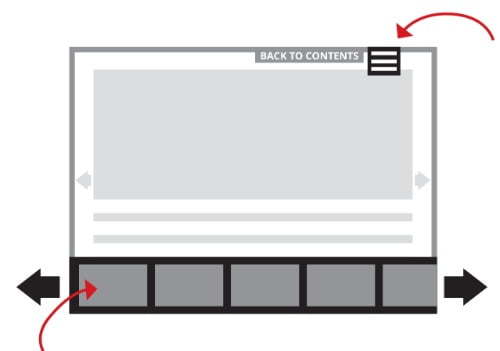
Menu brings up page tile menu at the bottom of the screen.
Page Tile Menu of all stories are displayed here. You can navigate to all stories by sliding the bar left and right. The Table of Contents is also listed here for a summary of the issue, where you can find links to each article.